Warning – Contrary to Multichoice call centre popular advice......
Never reset your decoder to factory default – Your installation was customised, and optimised during the initial installation. If you reset to factory default you will lose all the individual settings that were programmed during your original installation.
Never remove the dish cables, and swop them around - Swapping cables around is like swapping your car tires around if your car doesn’t start in the morning... the cables didn’t change by themselves during the night, and by disconnecting them you run the risk of getting the sequence wrong and never get your picture back again.
In case you lose your picture, chances are that your decoder will resume its operation after a while without your interference. Decoders are design to look for the signal in a sequential loop, and might take 10 minutes or more to go through it’s built in recovery program if the signal got lost. This could have been cause simply by a break in transmission. Give the decoder a chance to recover and don’t interrupt this process. In the eventuality that your picture doesn’t come back on its own, chances are that your system has developed a physical fault.... maybe water has got into a connection, or maybe a rat or a squirrel has chomped through your cable, or the decoder is faulty, or you have a dead LNB, or a short in the cable. All is possible in the world of electronics.
Resetting a decoder:
If the decoder is not responding after 15 minutes, remove the power from the wall socket and leave for at least 5 minutes. Plug the power back on after 5 minutes and let the decoder scan for services.
Picture size:
To get the correct picture size for your TV press – Menu – Advanced Options – TV Installation – 9949 – Aspect Ratio (OK) – Set Aspect Ratio ( press OK to access) – Change the setting between 4:3 and 16:9 using the < or > arrows, according to your TV Set. (press OK to set) – Go to View 4:3 content and choose your option as above – Finally go to accept these settings and press Ok to save your new settings. Press exit, exit, exit to leave the menu and return to the picture.
Language option:
Menu – Language option – Press OK
Default language – Press OK and change from English Family to English Original using the < and > arrows and press OK. Go to accept these settings and press OK. Exit, exit, exit to return to the picture.
View your Satellite signal:
Menu – Avanced Options – Signal detection – Press OK – Read the signal level.....!
Please note that this is not an accurate tool, and that signals can vary from decoder to decoder and from installation to installation.... however the signal should be stable and not oscillating up and down, the top value should be as high as possible (70% or more is acceptable in most cases), although in blocks of flats this could be as low as 30% with the decoder still working perfectly.
On the second line (Signal Quality) this is far more critical, and the signal should be as close to 100% as possible. This is expected and desirable in a good installation.
Channels are either Horizontal or Vertical, and Horizontal signals tend to break up before the Vertical signals. Please pay close attention to this and call your installer as soon as possible if you experience this. Signals also come in 2 different bands, the Low band and the High band, and Multichoice will start using the High band as soon as the Low band is full to capacity.
Depending on your installation you may and probably will require an installation upgrade once the High band transmissions start. Please contact Helder Vision for your upgrade.
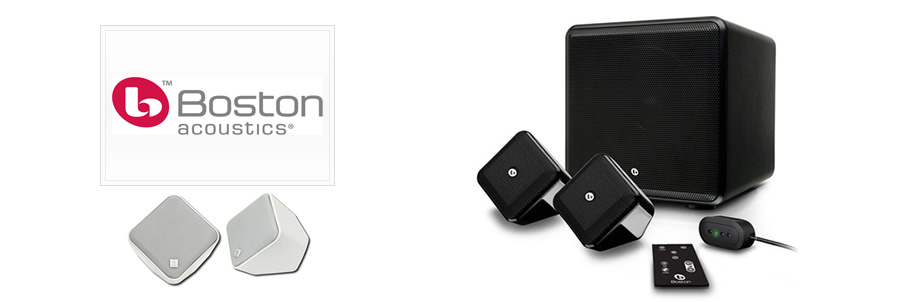








Technical Corner
Helder Vision is an installation company with a fantastic track record, and we are proud to offer our clients
the best quality equipment and service possible.

